We will elaborately describe how to use the Drip content feature to release sections, lectures, quizzes, or even assignments by a specific date or amount of days after enrollment. This means that a student will not be able to access these sections, lectures, quizzes, or assignments until it has been “dripped” to them. Drip content is an advanced level feature that comes with Teachify Learning Management System by default to take your eLearning website to the next level.
Please keep in mind that the drip content feature will work based on your timezone which you can set from the settings > general settings section. Drip Content start publish your content from the date/days midnight.
Drip Content by Date
To setup Drip Content by date, go to course edit, select Drip section
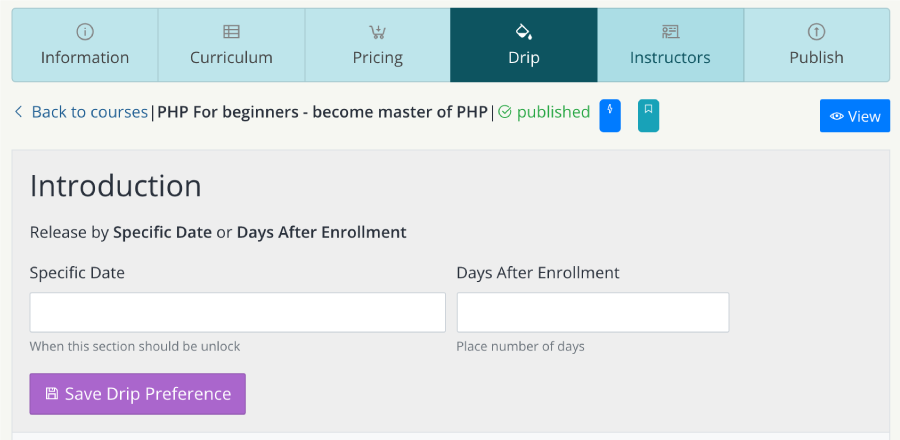
Click on the specific date field, a calendar will be prompted where you can pick the date. Or you can place date manually but remember date format should be (yyyy-mm-dd)
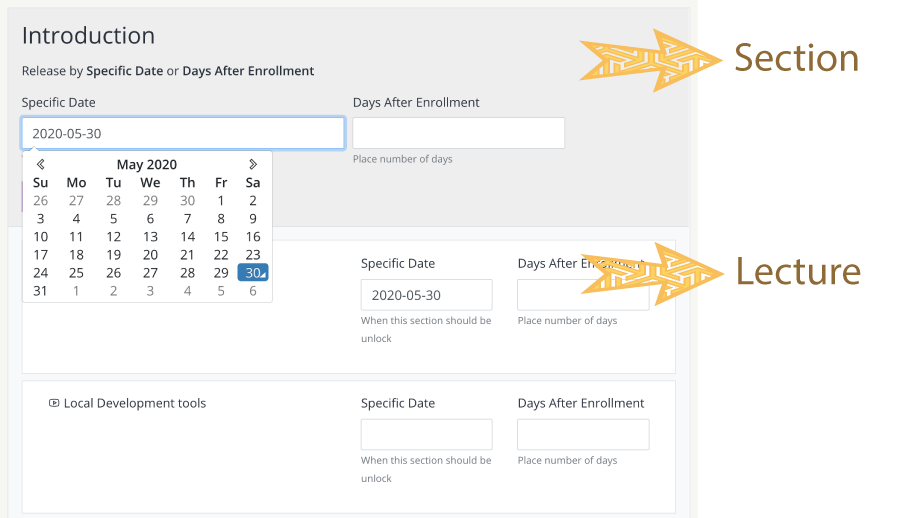
You can place the date on the section or in the lecture, all sections and lectures will be available here which saved before from the course curriculum section.
Click on the Save Drip Preference button, your drip has been saved and students will see the content when your selected date comes.
Drip Content by Days After Enrollment
When you set up drip content by days after enrollment, the content will be unlocked to the students based on their enrollment date. Let’s say two students enrolled in two different dates.
- Student A enrolled on 1st June 2020
- Student B enrolled on 5th June 2020
You set up 3 days at days after enrollment since Student A enrolled at 1st June 2020, the content will be unlocked to Student A on 4th June 2020
And Student B enrolled on 5th June 2020, so the same content will be unlocked to Student B on 8th June 2020.
Drip Content by Days After Enrollment Set up is similar to setup By Specific date. The difference is you will enter the number of days in the input box next to the date field.
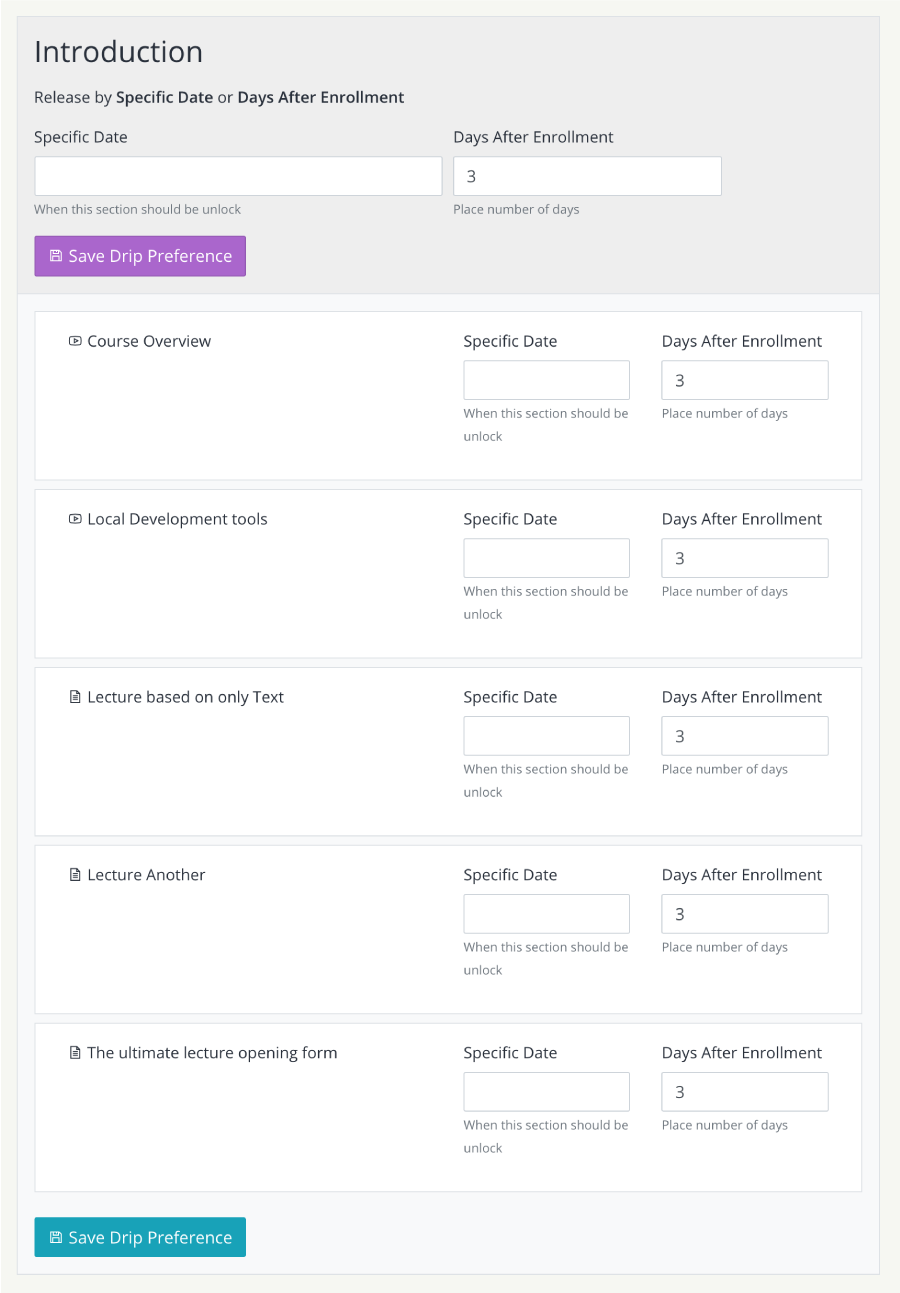
After set number of days, Click to the Save Drip Preference button.