Since you completed adding content to your course with Teachify LMS, the best Learning Management System, it is time to publish your course. Whether you can publish the course directly or not is depends on the admin. We will discuss this in both scenarios
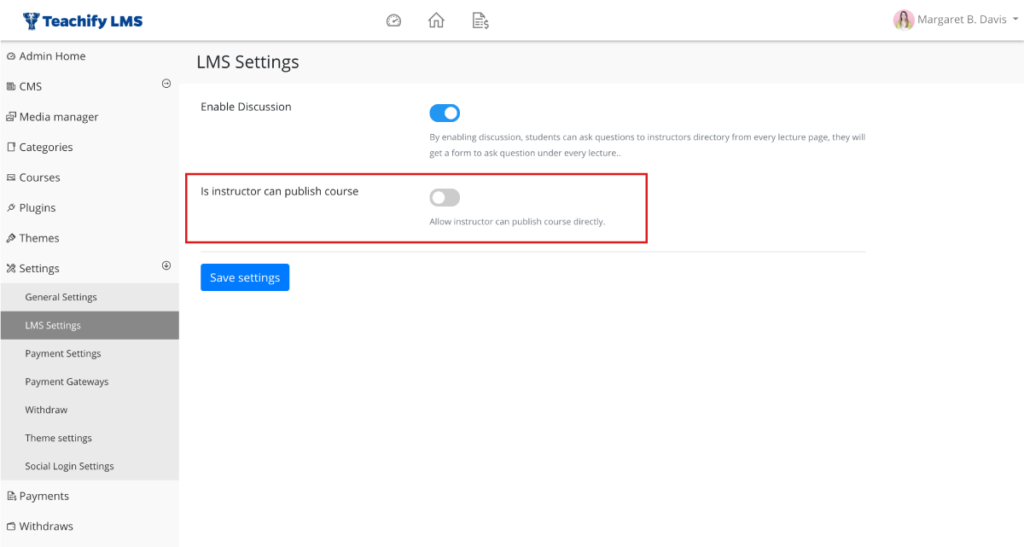
.By enabling / disabling this settings from Settings > LMS Settings, as instructor, you will get option
- As an instructor, you can publish the course directly
- You can submit a course for the review
Publish course directly
As an instructor, you can publish the course directly. After completing course creation, go to Publish Section from your course edit page.
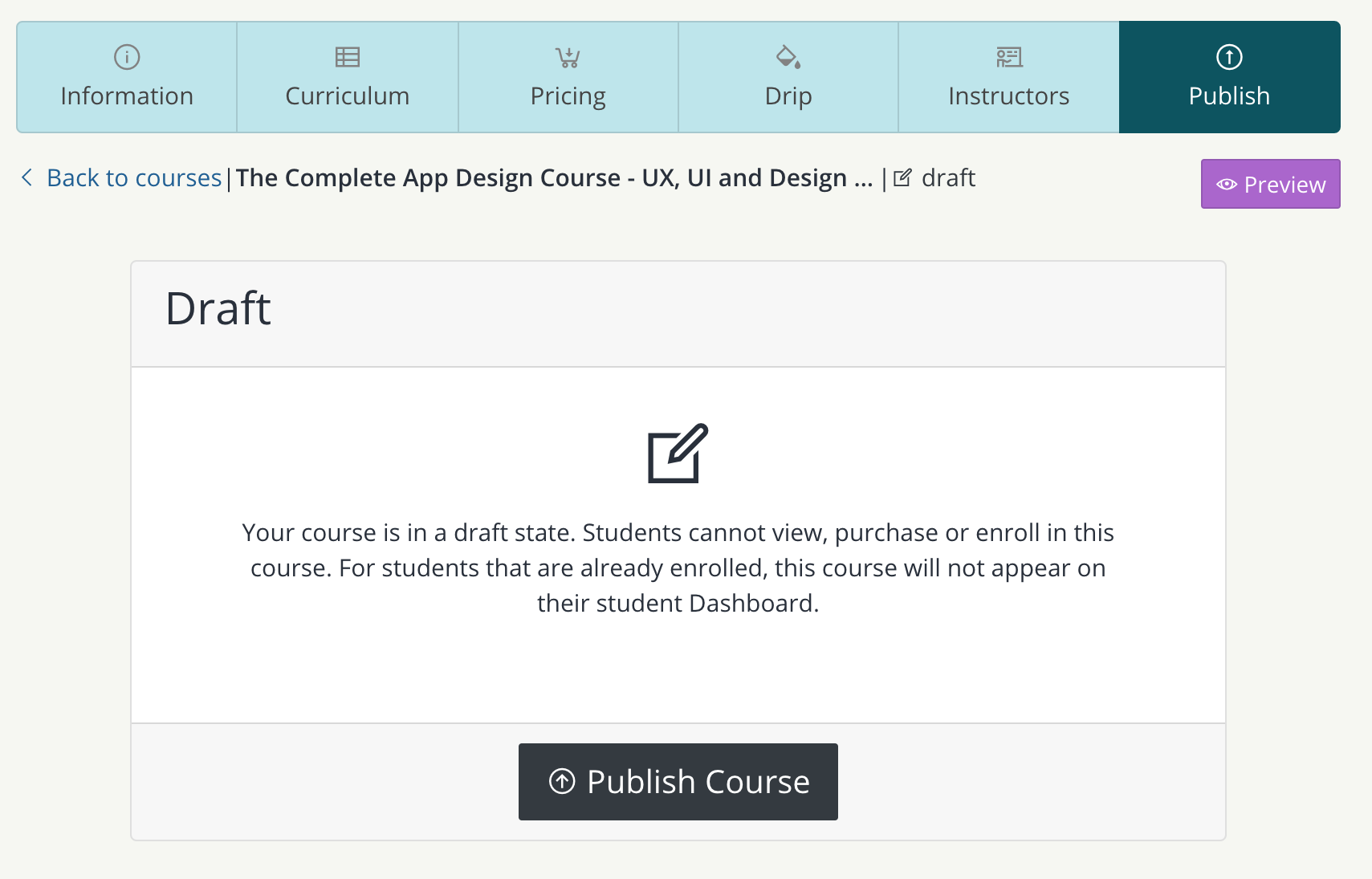
Click to the Publish Course button. immediately click after, you will see a green screen with Publish Status.
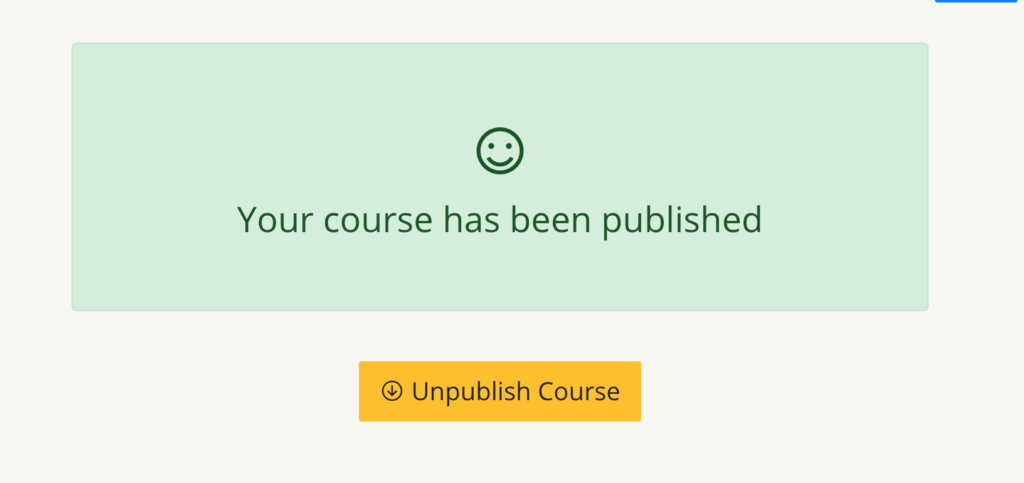
Similarly, if you wish to unpublish the course (make it inactive), click the Unpublish Course button in the same location. Once unpublished, the course will disappear from all locations where it was available during publish.
Submit course for review
The admin doesn’t allow the instructor to publish courses directly, so as an instructor, you are required to submit your course to review, after review it from the admin/review team, they will publish it from the administrator section. so how you submit the course to review?
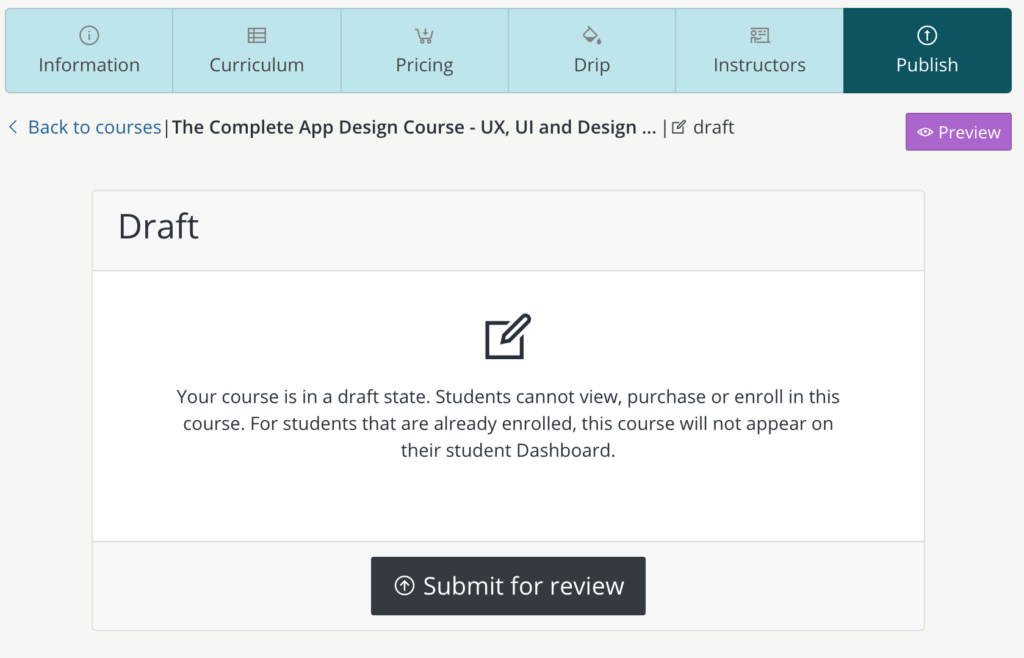
After completing the course build, go to the publish section and click on the Submit for Review button. An admin or someone from the review team, your course will be check and they will take decision whether they will publish your course or not. You will get the course status always at course publish screen.
Preview Your Course
After you’ve created a course and added content, you’ll likely want to preview it before having students enroll. To do so.
Click the Preview button in the upper corner part under the main course menu.
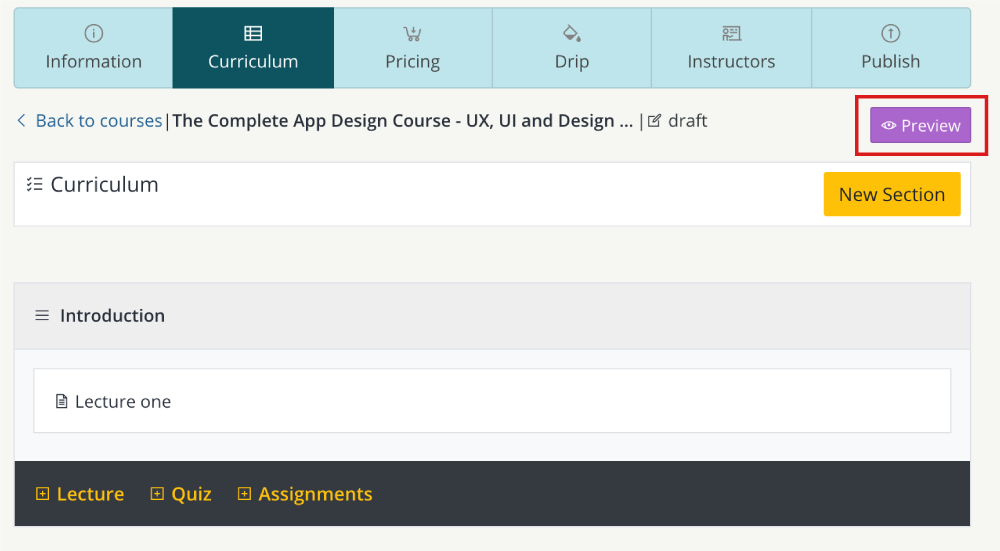
Review / Publish Course
Now as a reviewer, you can check all courses from the admin panel.
- Log In to Teachify LMS admin panel.
- Go to Courses from the left sidebar of admin panel.
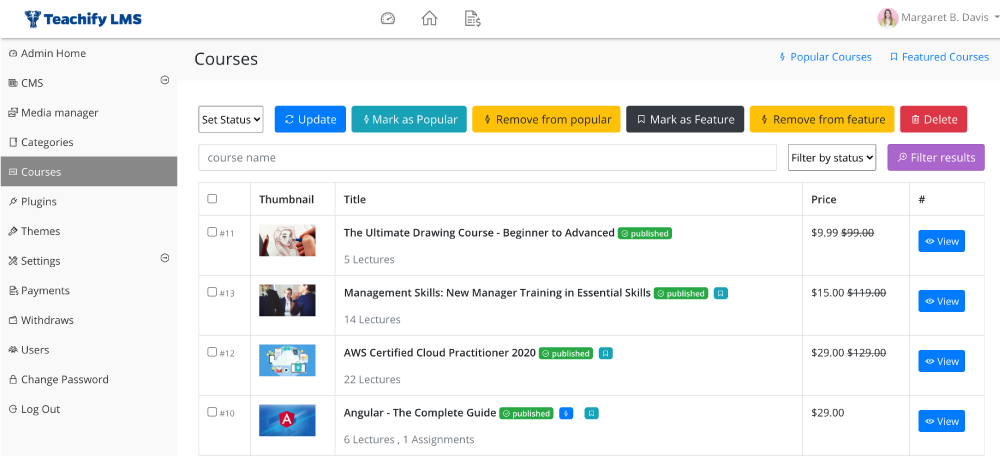
You can do all actions related to a course from here, to search a course by course name, by status, change the course status, add to popular list, or mark as a feature course.
To publish a course, select courses, set status and click to Update button. You can also use bulk actions to publish/unpublish/delete/ mark as feature/mark as popular multiple courses at once.
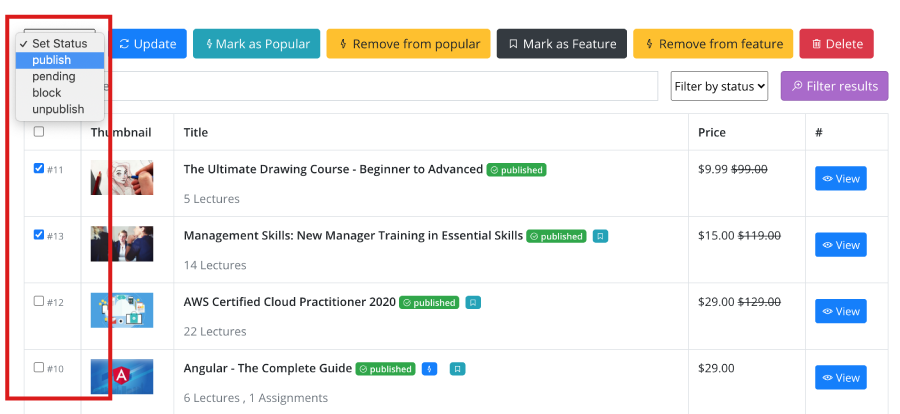
All set, course has been published.